Windows Subsystem Linux setup
I’m a Windows user, I have been a Linux user as well but I have found that Windows is a bit less neck beardy for me, both have their pros and cons. One of the big cons with Windows for me was when I started learning web development.
That was until Windows Subsystem Linux came along 🙏
I love it, you can have a bash shell in Windows and run all your node apps through it too and with the Windows 10 Fall Creators Update WSL is really straightforward to set up.
Quick backstory on why I’m posting this: I nuked my laptop the other day as I was having issues with bash on Windows. Related partly to using nvm with WSL and generally getting frustrated with how my computer was performing. I realise now I over reacted.
So I have had to set up my development environment again from scratch, luckily for me I keep all my settings and config information in a GitHub repo in the event of me getting a new computer or to recover from a catastrophic event [like a nuked computer].
Here’s how I set up my Windows Subsystem Linux for my development environment.
This is my opinionated view on my specific setup and usage of WSL and this is my step by step guide for the next time I have to spin up a development environment from scratch on Windows.
So, after installing WSL from the Microsoft Store and adding your default user, fist thing is to update and upgrade all the things.
sudo apt update
sudo apt -y upgradeIf you’ve not used any Linux distributions before the -y in the
upgrade statement is to default the answer to yes for any prompts that
are displayed in the terminal. You might not want to do this, as there
may be some programs you don’t want to update but I do.
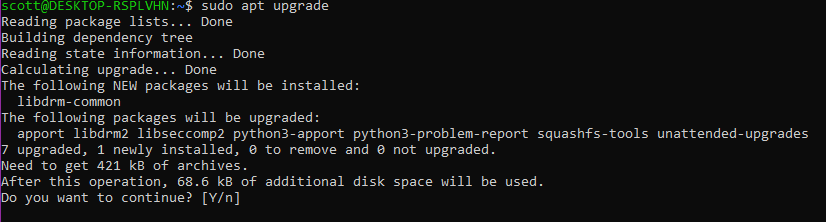
You wont have these messages 👆
Build tools
To compile and install native addons from npm you may also need to
install build tools, I need this for Gatsby images which uses sharp which in turn uses node-gyp:
sudo apt install -y build-essentialInstall node
Installing node via the instructions given on the nodejs.org site
doesn’t give the correct permissions for me, so when trying to npm install anything I get errors, I found using using n helps:
Install node with n
As it’s a fresh install then we can go ahead and use n-install with:
curl -L https://git.io/n-install | bashThis will install the latest stable version of node 👍
Once the script is complete restart bash with:
. /home/my_user_name/.bashrc # the n prompt displays this for you to copy pastaCheck your node and npm versions:
node -v && npm -vInstall fish 🐟🐚
Fish is now my go to shell purely for the auto complete/intellisense there’s also some nice themes you can get for it too.
There’s two options here, one is to use the standard package that come pre installed with the Ubuntu install or you can use the Fish PPA
Use the standard package:
sudo apt -y install fish
sudo apt -y upgrade && sudo apt -y autoremoveUse the Fish shell PPA:
sudo apt-add-repository ppa:fish-shell/release-2
sudo apt update && sudo apt -y install fishInstall Oh My Fish | OMF
Oh My Fish is like a package manager for Fish enabling the install of packages and themes.
curl -L https://get.oh-my.fish | fishInstall OMF theme
omf install clearanceThe start of the beginning
Ok, so that is a basic setup for WSL, you’ll probably want to get Git set up now, I have been using SSH over HTTPS for a while now on WSL.
At the time of writing this WSL Git integration with VS Code doesn’t work so I have added a Git install to my windows machine, you can omit this and go full Git via the terminal but I really like the VS Code git integration.
To get SSH set up on your machine take a look at this handy SSH setup. I say SSH instead of HTTPS 1. because I had all sorts of issues with the Git credential manager and the keyring manager in the end it was actually quicker to create an SSH key and authenticate with GitHub - the guide I linked walks you through it.
Move your dotfiles
If you have all your dotfiles backed up in a GitHub repo then now is
a good time to add them to your WSL folder, the last times I did this
I manually set the permissions after moving each of the the files but
have since discovered rsync to move all the files.
rsync -avzh /mnt/c/Users/dotfiles/ ~/That will copy the contents of my dotfiles folder to the ~/ (home)
directory in WSL, you can check them with:
ls -la ~/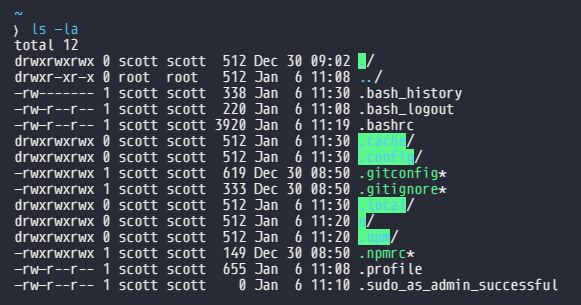
I copied across my .gitconfig, .gitignore and .npmrc dotfiles
pictured here and you can see that the permissions are not consistent
with the .bashrc file.
So, the only way I know how to change the file permissions is with chmod to get the ordinals of a similar file use stat:
stat -c "%a %n" ~/.*This will list out all everything that begins with a . here’s mine:
777 /home/scott/.
755 /home/scott/..
600 /home/scott/.bash_history
644 /home/scott/.bash_logout
644 /home/scott/.bashrc
777 /home/scott/.cache
777 /home/scott/.config
777 /home/scott/.gitconfig
777 /home/scott/.gitignore
777 /home/scott/.local
777 /home/scott/.npm
777 /home/scott/.npmrc
644 /home/scott/.profile
644 /home/scott/.sudo_as_admin_successfulI only want to change .gitconfig, .gitignore and .npmrc here so
I’m going to do this:
chmod 644 .gitconfig .gitignore .npmrcAnd now my files look like this. 👍
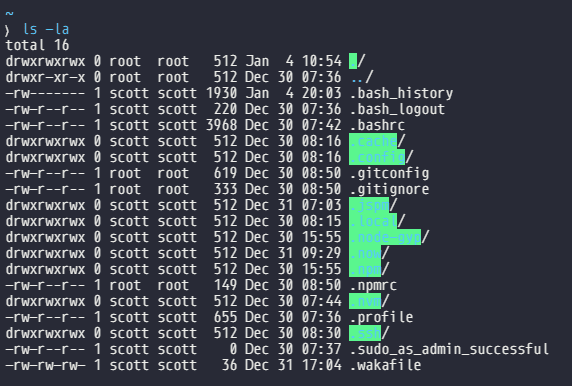
Ok now were up and running with an up to date Ubuntu install, node and fish terminal. Of course there’s still the case of installing all your global npm packages you want for development now.
There's a reactions leaderboard you can check out too.